Logging in and E-Registration
This guide will step you through how to access the MSHC Appointment booking system.
To make a booking the Online Triage Tool will assist you with your options and elegibility.
Alternatively, if you are in the building, scan the QR code
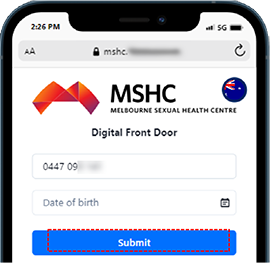
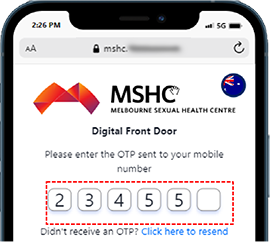
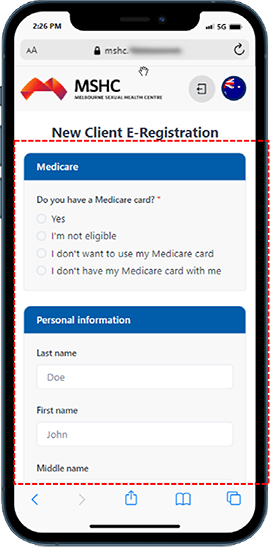
- Medicare details (number, IRN and expiry)
- Full name, Date of Birth, Gender, Gender at birth, telephone number, Email address and Residential address.
- Other information will be asked to complete your registration which includes:
- Are you of Aboriginal or Torres Strait Islander origin? Country of birth, and language spoken at home
Consent
- You will be asked for your consent to be contacted my MSHC via SMS or email, and can select Yes or No .
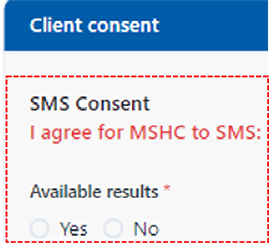
If you select No to consent, You will NOT receive confirmation of your booking or results. |
Then Tap Submit after completing the consent questions.
- After tapping Submit, a summary page will appear to confirm that the details entered are correct.
- Tap Submit if the details entered are correct, or Back if you need to amend information.
- A client number (URN) will appear on the screen. You have the option to send your URNo to yourself via SMS.
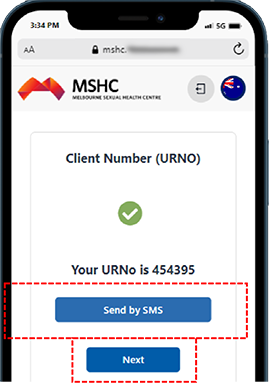
Once the URN is created, you can now can proceed with the following processes:
- Walk in if you are not eligible for an appointment
- Book an appointment
- Check in to a booked appointment
Selecting a service
Online bookings are available for those with NO symptoms and chose one of the following:
- I need an STI check up
- My sexual partner has an STI
- I need a sex worker check up
When a person choses STI services and YES have symptoms, they will be asked to call the Tele triage nurse
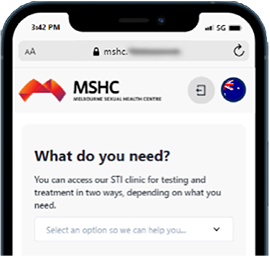
Do you have any genital symptoms?
A triage page will appear, prompting you to complete a series of questions. Based on your responses, the system will redirect you to available appointment slots at the clinic associated with the service.
Selecting a time slot
The system will display the Booking an Appointment page after you submit your triage answers.
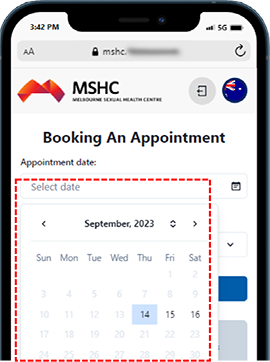
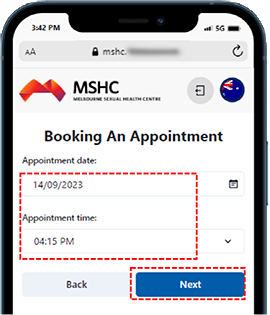
Once you tap Submit, you will see a screen that displays Appointment Successfully booked. The screen confirms the date and time of the appointment.
Tap the Complete button. You will be logged out.
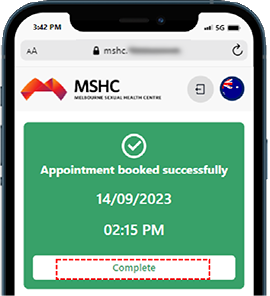
Receiving Appointment Confirmation
Check your mobile phone for a SMS message to confirm your appointment.
Check in for Appointment
You will find your appointment under the Appointments booked for today page
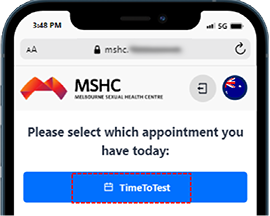
You will see the appointment details, including clinic information, appointment date and time, and a check in option.
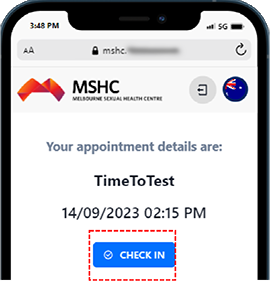
Language other than English
The system allows you to easily switch between languages at your convenience
- To select a language, navigate to the top right corner of the landing page. Tap on the flag.
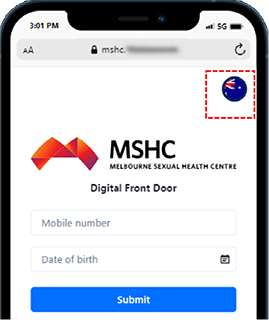
Available languages will pop up on the screen, represented by a flag.
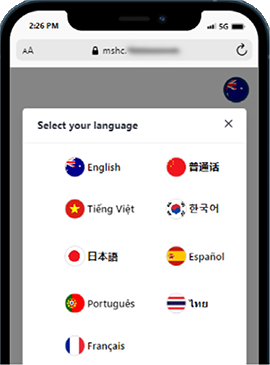
- Select the language you wish to use. When you tap on the language, the system will automatically update, and display the text in the chosen language.
