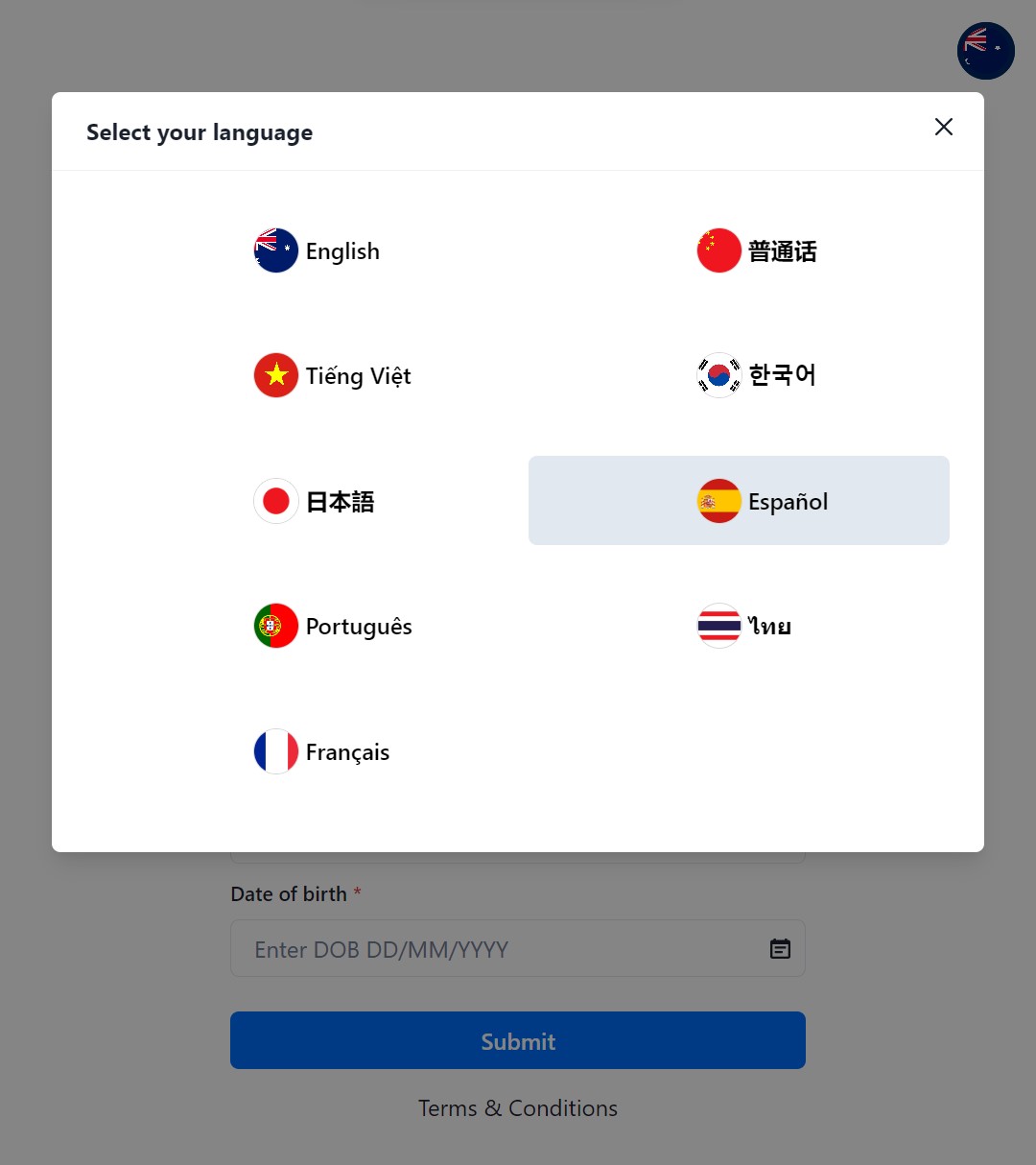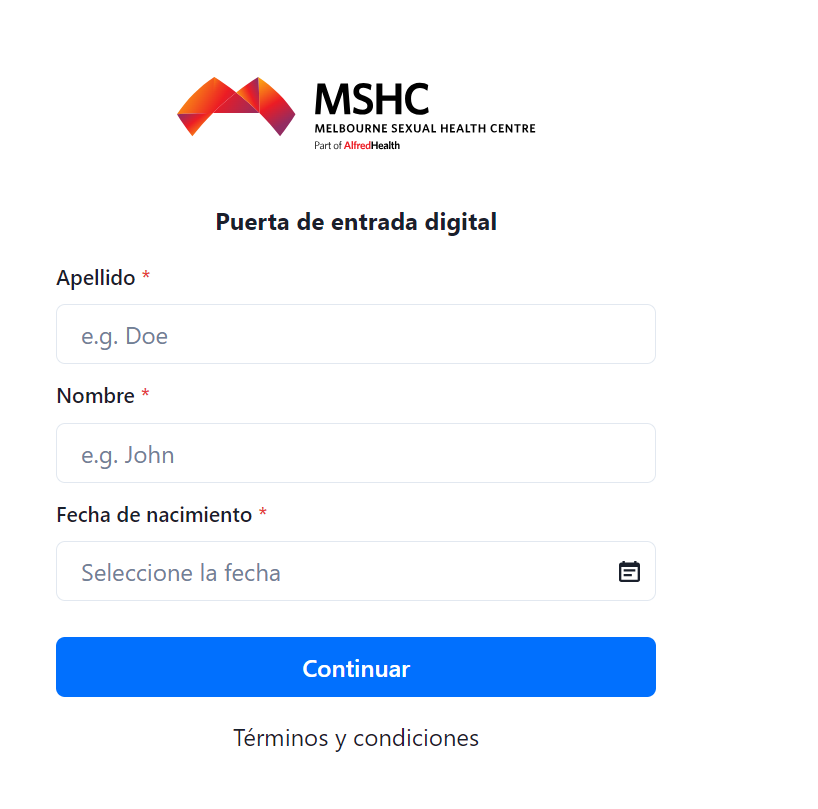MSHC Kiosk – Checking in when you arrive at MSHC
Option one: Checking in at the MSHC using the kiosk
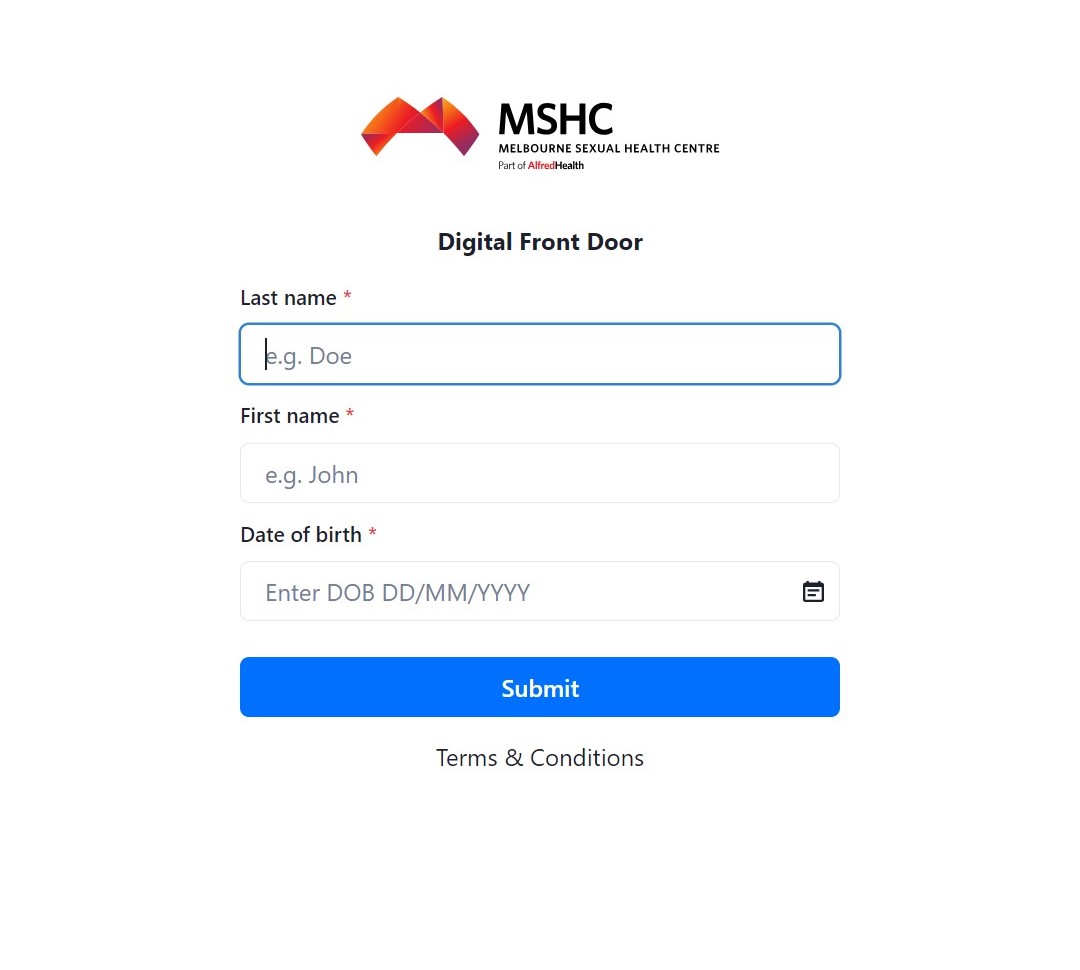
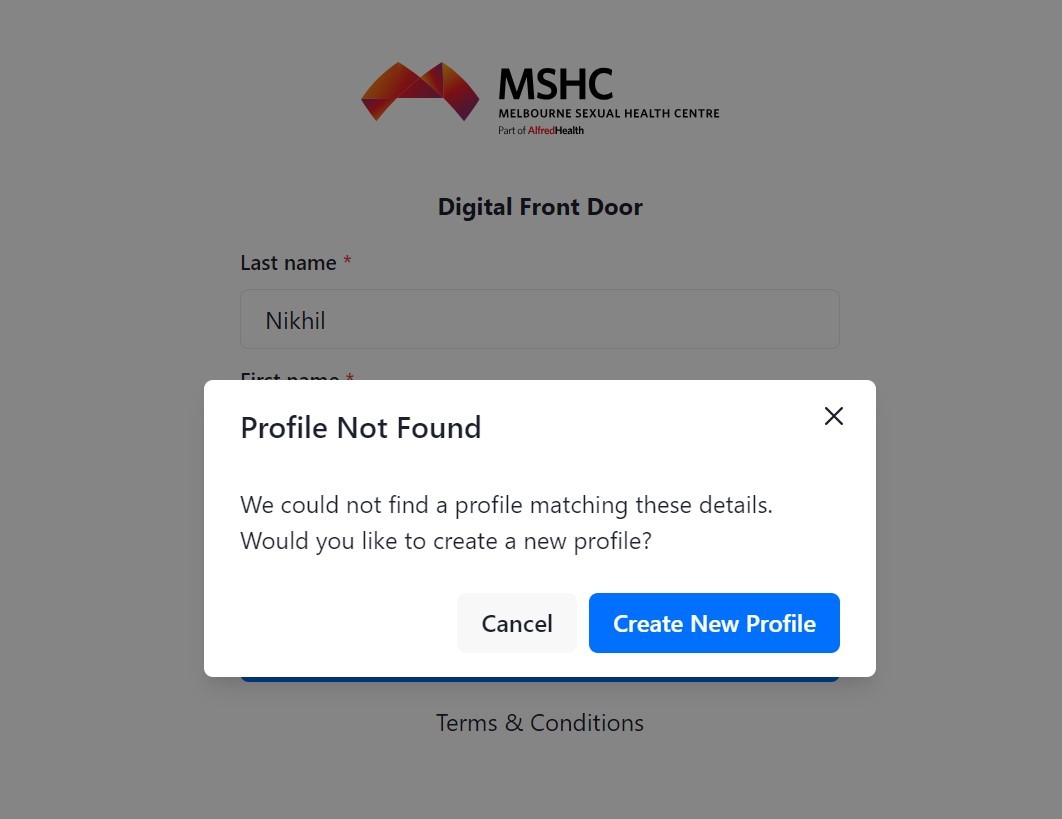
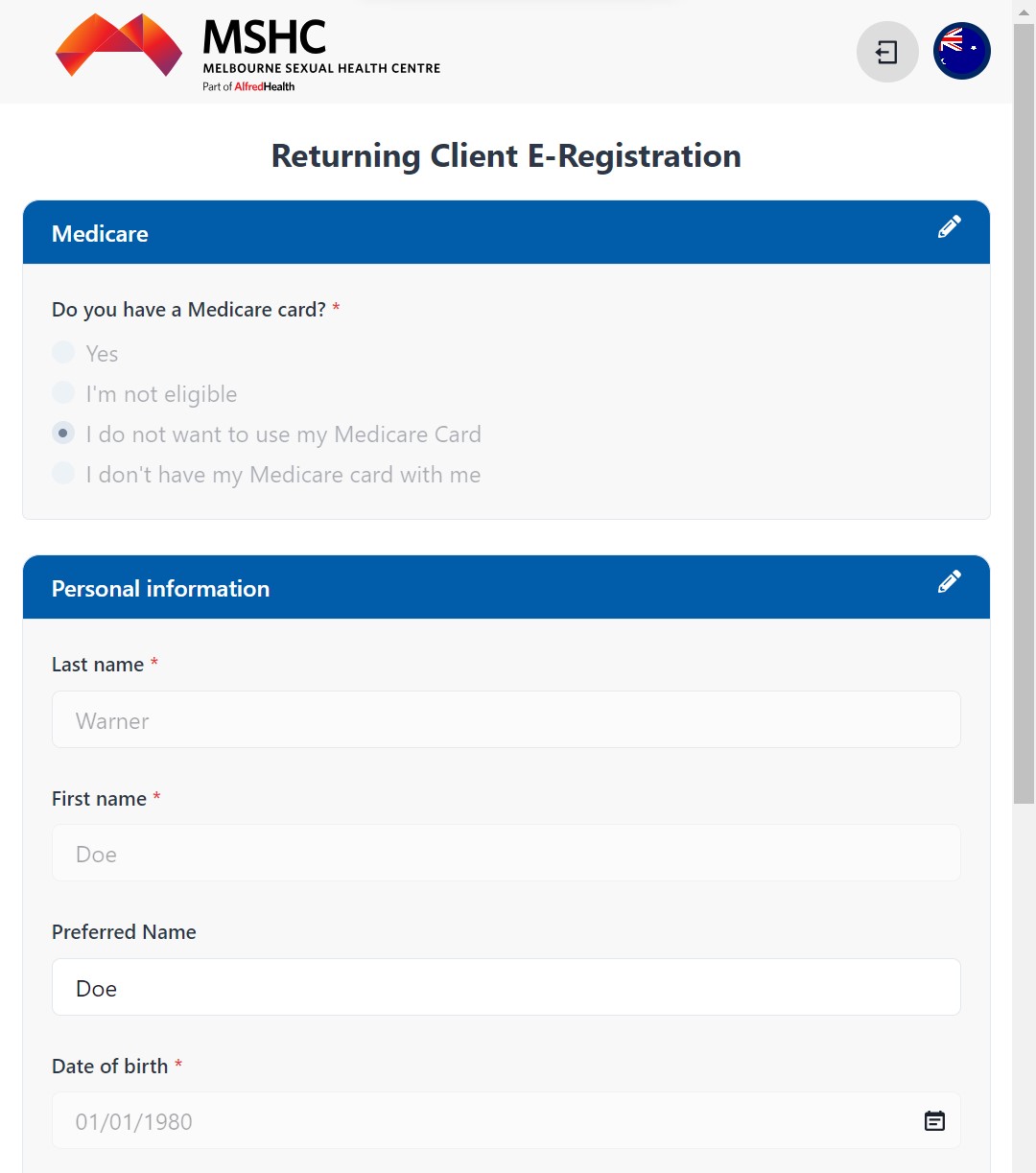
- Medicare details (number, IRN and expiry)
- Full name, Date of Birth, Gender, Gender at birth, telephone number, Email address and Residential address.
E- Registration- Continued
Other information will be asked to complete your registration which includes:
Are you of Aboriginal or Torres Strait Islander origin? Country of birth, and language spoken at home
Consent
You will be asked for your consent each time you login to be contacted my MSHC via SMS or email, and can select Yes or No.
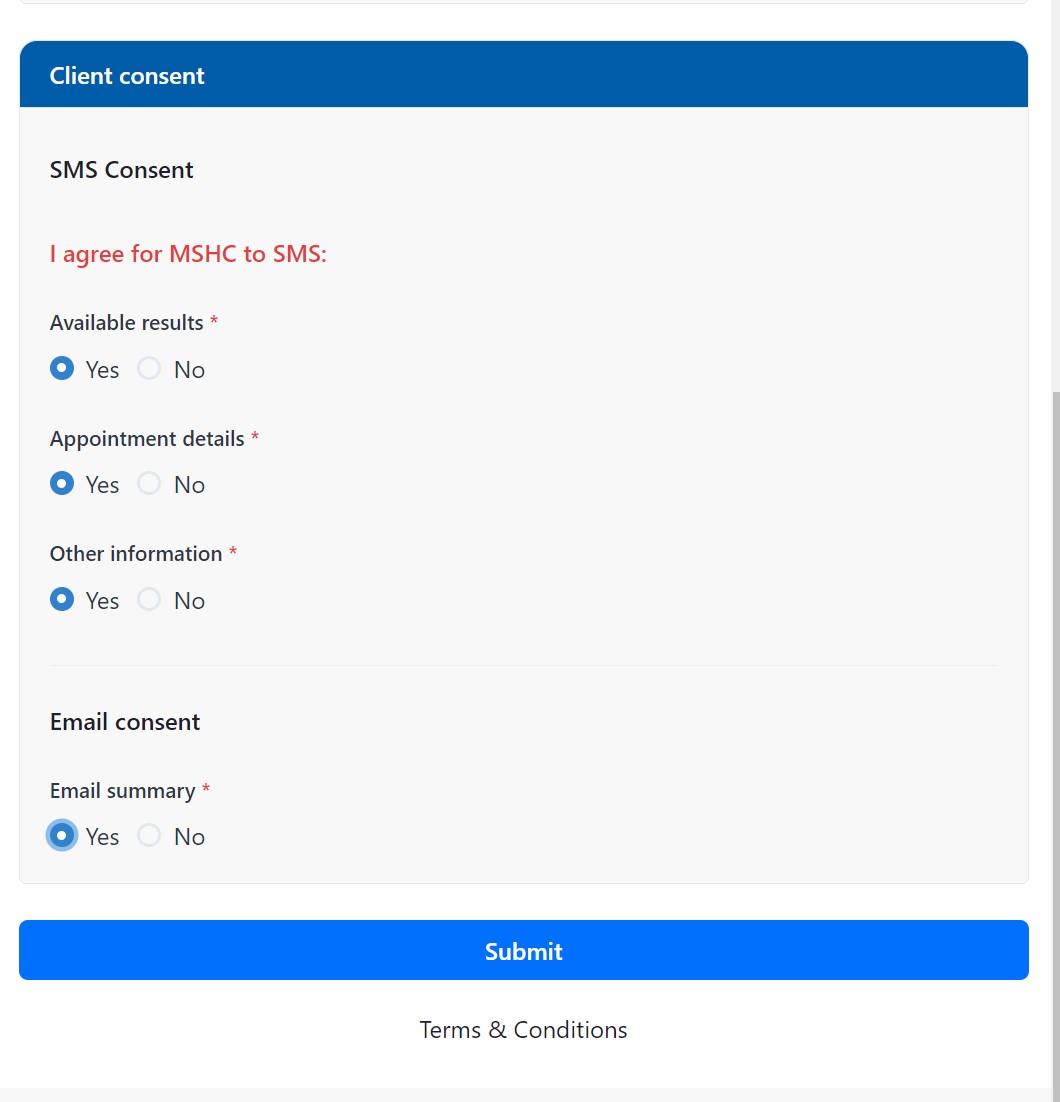
Tap Submit after completing the consent questions.
After tapping Submit, a summary page will appear to confirm that the details entered are correct.
Tap Submit if the details entered are correct, or Back if you need to amend information.
A client number (URN) will appear on the screen. You have the option to send your URN to yourself via SMS.
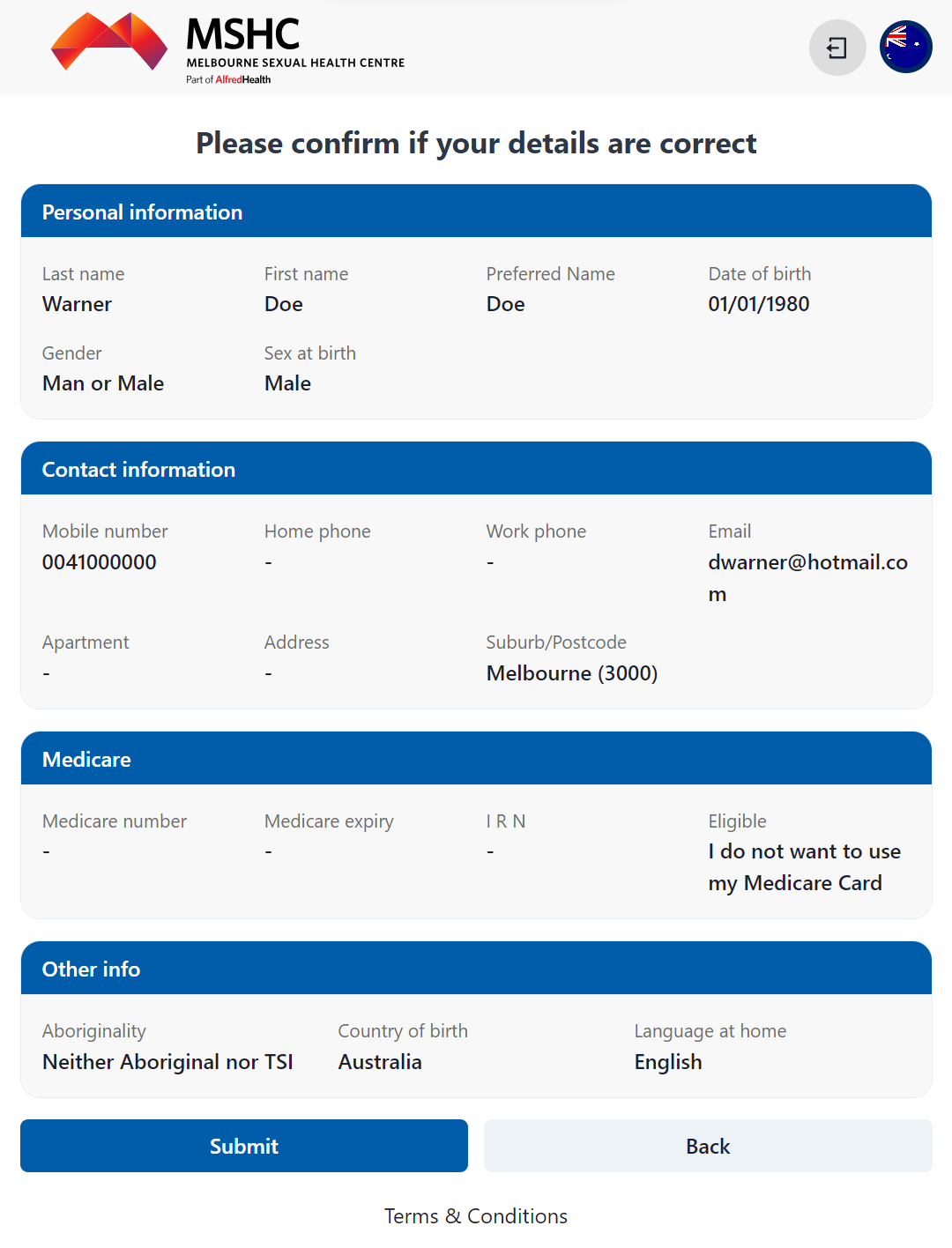
MSHC Kiosk – Check in to an appointment at MSHC
Option two: Check in for Appointment
You will find your appointment under the Appointments booked for today page
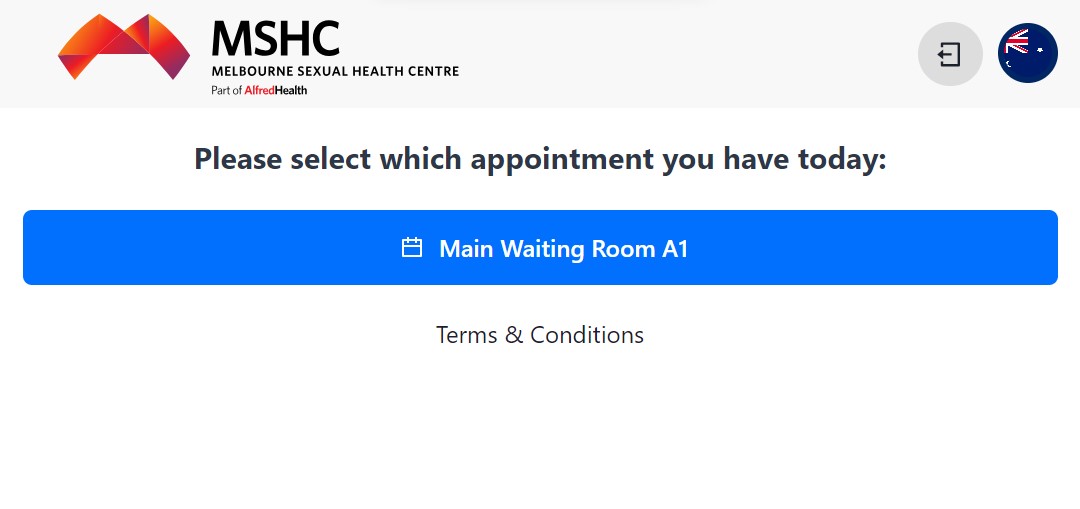
You will see the appointment details, including clinic information, appointment date and time, and a check in option.
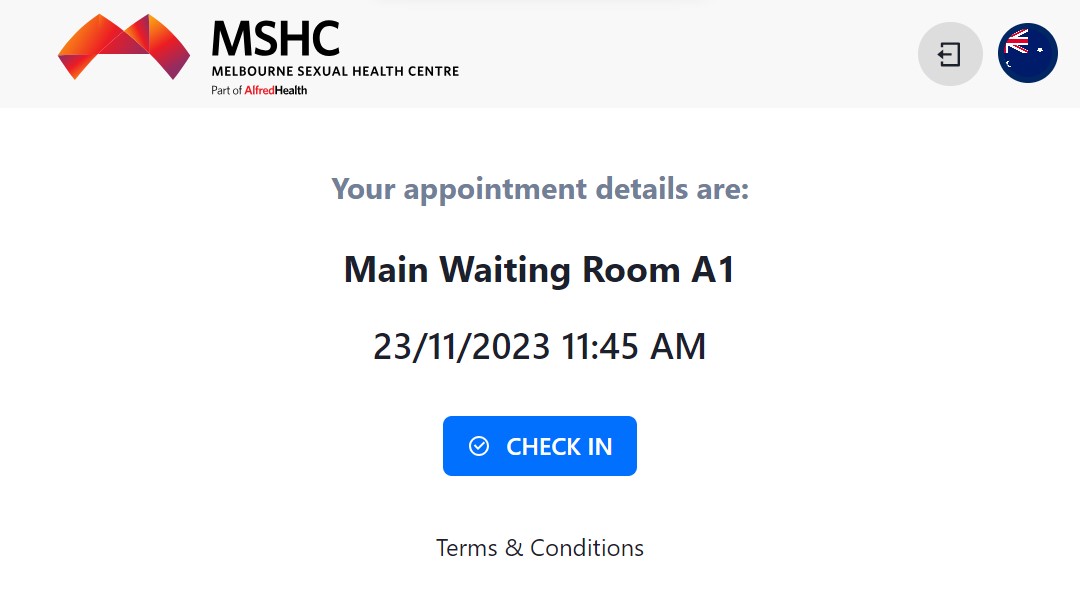
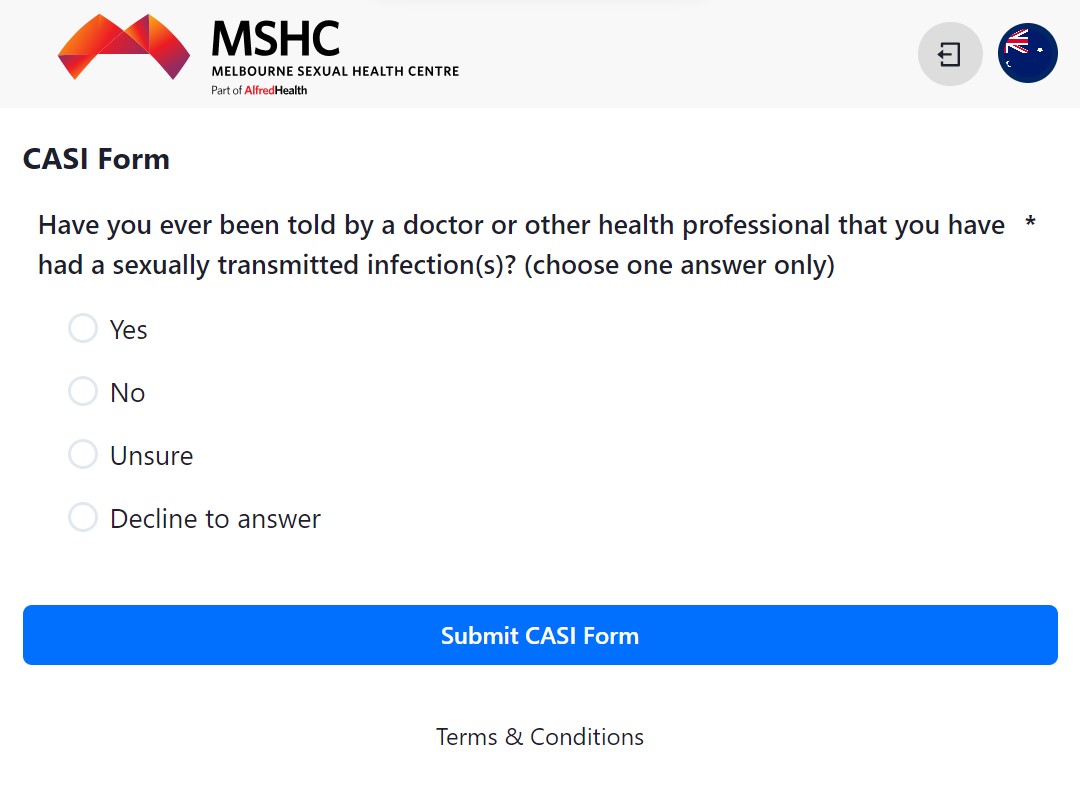
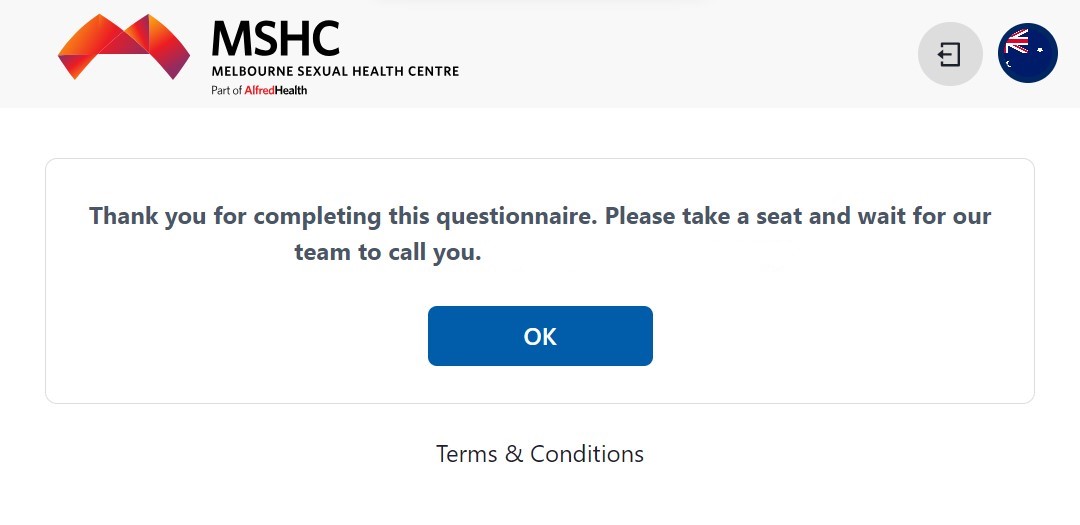
MSHC Kiosk – Language Selection Options
This guide will step you through how to select different languages on kiosks at MSHC.
Selecting a language
The system allows you to easily switch between languages at your convenience
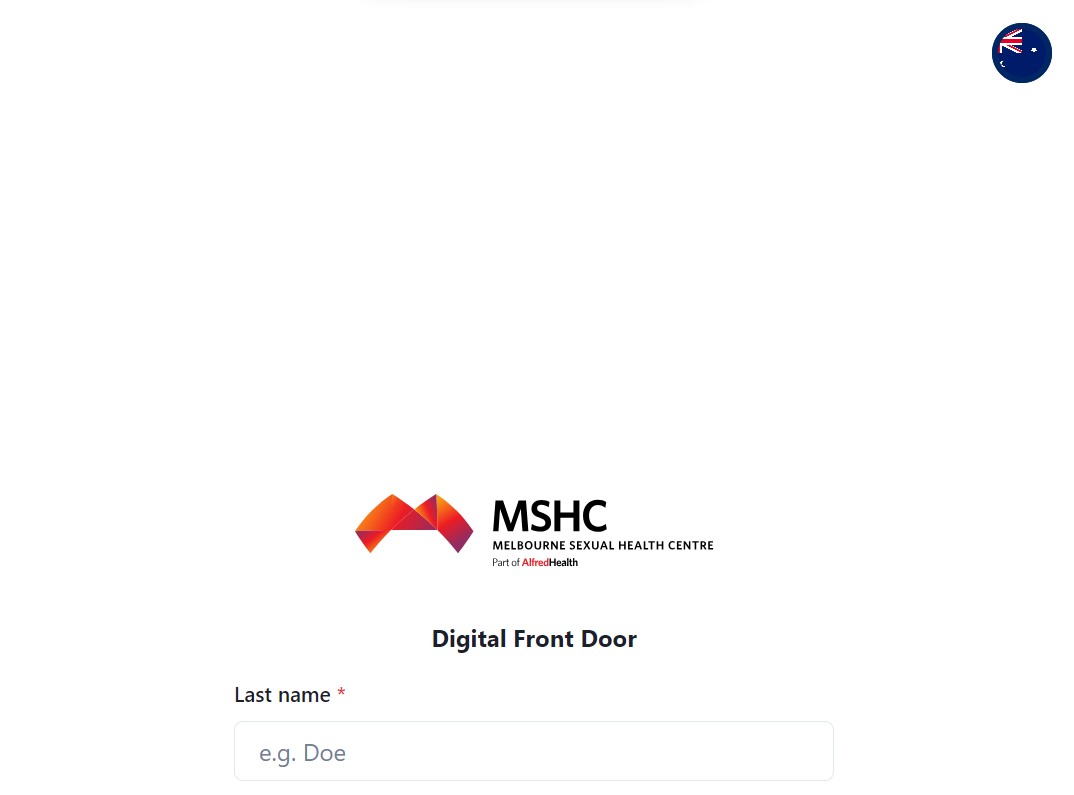
Available languages will pop up on the screen, represented by a flag.